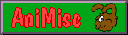
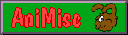
Not only is this more a product comparison than a how-i, it has a very sheepish ending. Still, maybe others can learn from my mistakes.
The story begins with a deceptively cute and harmless-seeming freeware archiving utility called PeaZip (version 5.4.1), found and installed as part of outfitting a new laptop with the basic necessities. A worthy successor of the no longer developed TugZip, and on equal footing with the equally comprehensive 7zip, its usual job is browsing and extracting archives. The extracting procedure goes a little differently from that in most unarchivers I've known, which treat zipfiles and other archives like subdirectories that files can be dragged into and out of, Windows Explorer-style. Adding files goes very differently: after clicking on the Add button, I'm presented with a special window onto which I'm supposed to drag the files-to-compress from an Explorer window. One fateful day, I forget to do this, and with both a PeaZip and an Explorer window open, I drag an updated version of a file from the Explorer window straight onto "G:\Adirectory\anarchive.zip" in the PeaZip window, Windows Explorer-style. To my surprise, anarchive.zip now only contains that updated file and nothing else, so I use the Add button to re-add the rest of the files. It then occurs to me that G:\ Adirectory, previously full of files that I'd recently been working on and consequently had no backups of - I back up files when I'm done, not while I'm still constantly changing them - now also contains only anarchive.zip.
I could not have felt happier if I'd just created the most beautiful painting in the history of Art, and then barfed on it.
It was, of course, my own fault, and the reason why software makers add disclaimers saying that they are NOT RESPONSIBLE FOR WHAT THEIR SOFTWARE DOES TO YOUR FILES in block capitals. Still, I was livid. After a bit of stamping and teeth-gnashing came the rational phase: how to set about getting those files back? There are many file recovery programs, but they are like music players: what was popular in one computer generation becomes obsolete and falls by the wayside in the next (does anyone still remember WinAmp?) and so, although I'd done a similar search for such programs around 2007, I neither remembered the results, nor would they be relevant any more. Operating systems and their filesystems evolve, new media for storing data are invented, and the old undeleter for DOS that I once had just doesn't cut it any more, not to mention the danger of data loss if filesystem are "repaired" using an outdated utility that is unfamiliar with them.
On that note, the four programs I tried don't attempt to do any repairs, they simply try, in a wholly non-destructive way, to read the files off the medium, or even an image of the medium. And here is another justification for my habit of partitioning drives into C: for the operating system, D: for programs, E: for data and subsequent partitions for even more data: I won't have to install the data recovery program (which might destroy the data to be recovered) on the same partition that I'm saving data from.
Anyway, a directory had been deleted, and now I had to recover it with whatever program was up to the job. An already installed program for that purpose was Piriform's Recuva. I'd tried out an older free version of this program to recover (in vain) a file under MacOSX 10.3; there is a Mac and a Windows version, and they work well enough to quickly retrieve an accidentally deleted file. I bought the pro version bundled with the paid version of the system cleaner CCleaner, and here, finally, was a chance to test it. Choosing the directory, I did a search of deleted files, using the Deep Scan setting, which turned up very little, and certainly not the files that had gone missing. Clearly, this lightweight utility was not up to the task. Time to do some websurfing.
There doesn't seem to be the proliferation of file recovery software that there once was, since I found just three programs that looked up to the job, one of which was on a shareware download site and not under its real name, since the seller had discontinued it. Of course they had ecstatic endorsements from customers who had saved billions of bytes using them, but that didn't impress me much, since I knew that undeleting files immediately after deletion is as simple as toggling their first bit - the bit that gets turned off when they're deleted - and reinstalling them in the filesystem's file index. It's when the files have been deleted for some time, or together with their containing directory, or "securely" (which PeaZip is able to do, and the total disappearance of the files from their directory made me fear the worst) that the veterans distinguish themselves from the wannabes.
The programs chosen were all demos of paid versions. The first two only give a list of files they've found and can recover, and to actually recover the file, the user has to pay for a licence. This licence is locked to the computer's hardware, so if I install it on a laptop which then dies, and buy a new laptop, I also have to buy a new licence. In practice, I'll only have to buy a new licence after the second laptop dies, since the licence covers two computers, so, considering the longevity of consumer laptops, that means a new licence every six years. The software activation is online, but both have a way of creating activation files for offline computers. The third is fully functional for 30 days, after which it must be uninstalled. Which means it probably leaves some information in the registry about installation and expiration dates. On a nicer note, all have the courtesy of asking me where to install them and whether to add extra shortcuts, instead of simply planting themselves on C: and junking up the Desktop.
I began with the first and most promising: Recover My Files 5 (RecoverMyFiles-Setup.exe) by GetData.
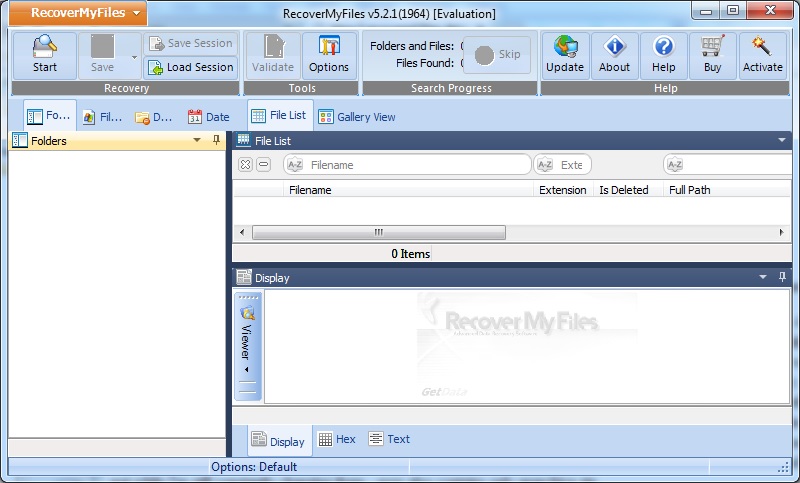
This is crippleware, capable of doing the most important job of digging through the partition or drive looking for lost files (or partitions) to recover, but refusing to recover them until one of three licences has been paid for: the standard licence for standard recovery from harddrive or other media, valid for two computers at about $70, the professional licence that also handles ext2, RAID and searching through disk images (all versions can create images of a disk), also for two computers, at about $100, and the technician licence, at about $350, which is basically a professional licence for an unlimited number of computers, where the software is activated by a USB dongle which can be stuck into any computer with an evaluation version of the software installed, and will then temporarily activate this version. The three "versions", available for both Windows and Mac, are just one bit of software whose features are switched on or off by licence type, and all this plus the activation process is clearly explained in the helpfile.
Even the evaluation version alone is useful, though. Recover My Files is a true file recoverer that, apart from going for the low-hanging fruit of fresh deletes, does something it explains as "file carving" in its helpfile: it goes through the raw disk contents, piecing files together from their fragments. With all the options ticked, including the time-consuming text file recovery, this does take all night, but the results are impressive, turning up file fragments from when this partition was still part of C:, like Intel Matrix Store Manager documentation, and some of the previous owner's photographs. While the scan did take ages, the file manager already allowed me to see and preview what it had found, leading to the astounding discovery that the files I imagined deleted had somehow wound up as deleted in the Recycle Bin rather than the directory where they had last existed. The piecing together goes a bit wrong sometimes, leading to "zip" files being jpegs and "html" files being zipped archives, and so on; but that's what the preview window is for, and it has three buttons to display the file in its own format (image, archive or HTML), as text, or as hexadecimal code. The other two panes in the file manager also have different viewing modes, like "list" and "gallery", but since "gallery" only displays recovered files that were given image format extensions, and the extensions may be incorrect, looking for images only in gallery mode means you might miss some. The piecing-together may also mean that file X is given the name of file Y, so the program may not be recovering the file you think it is, but that's what the preview is for. From the preview window, I recovered some images and text snippets by means of screen capture, but decided not to fork out just yet for a licence, but give the other two contestants a shot first.
Next came a clunkily named file rescue program (rescuefile-win-pd.exe) from 2007, that used to be downloadable from Software Shelf before that company changed its name and sitename to Printmanager, and after installation revealed its real name to be Remo Recover 4 by a software company in Bangalore, India.
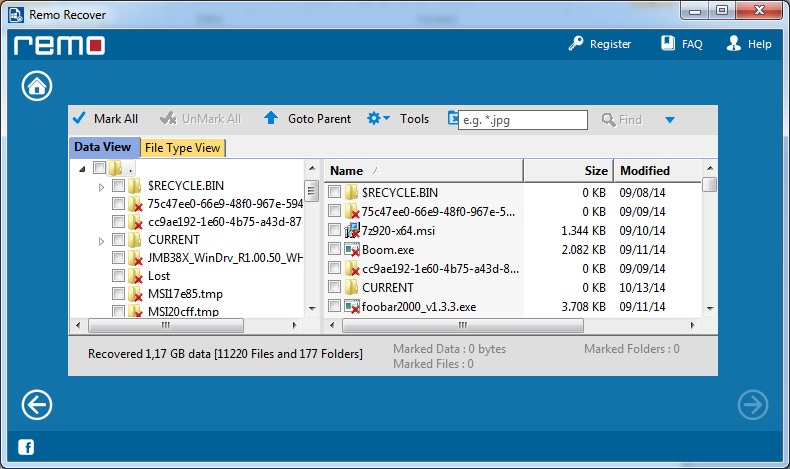
This program is automatically installed in the 64-bit program files folder, which is encouraging, although it does have a 32-bit version. It has a repellently Windows-8-like interface and is clearly aimed at that version, although it works on any Windows from XP upwards. Assuming I am always online, it tries to pop up a webpage during installation, and its FAQ is also a webpage; fortunately, it has a regular helpfile. Its documentation arrogantly tells me that this is the only file recovery software I'll ever need, which sounds like a bad underestimation of my ability to screw up files.
The principle is the same as above, an evaluation version to show what files can be rescued, after which one of three licences have to be bought and the program is activated with hardware-locked program activation valid for two computers. The licences are Basic, Media and Pro, where Basic is file recovery, Media is file recovery with extra functionality for the files typically found on removable media, and Pro is partition recovery, where the helpfile isn't clear on whether Pro includes file recovery, or whether the three tiles titled Basic ( to start a file recovery session), Media (to start a media file recovery session) and Pro (to hunt for disappeared partitions) represent each licence, or just the functionality added by that licence. The helpfile generally wasn't as clear as that of the previous program.
The scan was far quicker, so, as can be expected, the results were also not as impressive, although the files found in the Recycle Bin did all have the correct filenames. (All this finding of files in the Recycle Bin was slowly tipping me off to something that seasoned computer users will have realized from the first paragraphs of this how-i.) The file manager doesn't take up the whole window, which means less room to show recovered files; there seems to be no preview, until I realize I'm supposed to double-click the file to preview, then it turns out the preview popup will only display (part of, if they're huge) image files, and not HTML, and, in all, it's not as thorough or user-friendly. Well, it's user-friendly in the sense of keeping things fast and simple, even if that means a lesser result.
The last contestant was GSA File Rescue (file_rescue.zip) by the German software company GSA.
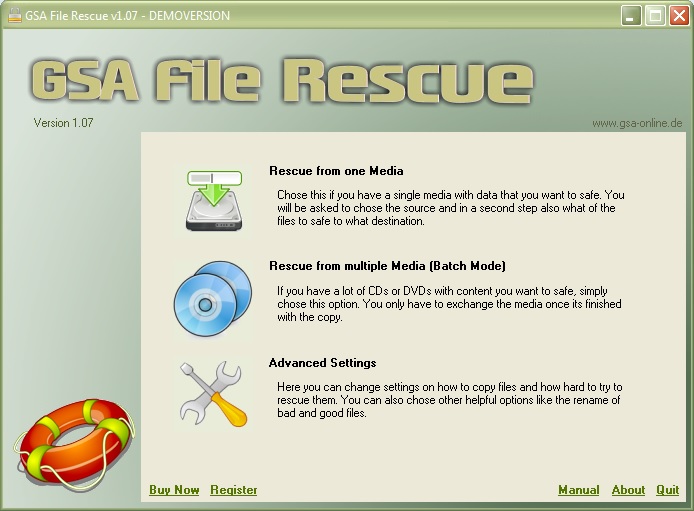
The only fully functional piece of shareware, it tells me I have to uninstall it after an evaluation period of 30 days, although I don't know whether it will automatically stop working after that time, or whether it, too, has hardware-locked online activation. Those proved to be moot points, as this program was not what I was looking for, so I uninstalled with Revo Uninstaller to hopefully delete any extra expiration-related junk from the registry (none was found) and it further irritated me by popping up a request to tell the makers why, and due to what malfunctions, I was uninstalling it - this for a piece of shareware that legally obliges the user to uninstall it after a set period!
I chose to download the zipfile, and found this was not a portable version as I'd thought, but simply the install executable zipped, presumably to bypass virus detectors that might otherwise delete it on false suspicions. That this was not the kind of program I expected was indicated by its install options: as well as choosing an install directory and whether to have extra shortcuts on desktop, it asked whether it should make firewall rules. The interface, as the screenshot shows, is beautifully crisp and clear, it doesn't hog the screen, but it's also not resizable, and the "advanced functions" were not very advanced. Its manual could only be accessed online, and it turned out to be nagware, promising to display a nag screen every 5 seconds during file recovery.
Why it had a batch mode for grabbing files off CDs and DVDs soon became obvious. When I picked a drive and had it search for files there, it showed me all the non-deleted files existing on that drive, all ticked, and I spent ages unticking this very long list before just aborting the operation and starting over, this time specifying not the drive but the emptied-out directory on this drive, where it found nothing. Because this is not an undeleter. The file rescuing that it does is not corrupted/deleted files off a healthy medium, but undeleted, mostly healthy files off a corrupted medium before said medium expires. Therefore, it not only skipped deleted files but also offered no previews of the files to be rescued, on the principle of "copy now, examine later". So, I had it "rescue" the deleted directory contents from the Recycle Bin, where by now I suspected they had ended up, before uninstalling it and giving Recuva a second chance at file finding, in the Recycle Bin this time, where it didn't match Recover My Files and Remo Recover but still did a nice job, and then simply restoring the deleted directory from the Recycle Bin, which gave me back all the files I had lost, and which I should have done in the first place.
Conclusion: Recover My Files wins hands down; GSA File Rescue was run in the
wrong race; I am an idiot; and next time a program seems to delete files and
directories under Windows, check the Recycle Bin first.
