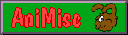
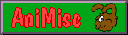
Two reasons: information and amusement. Information means: putting soundbytes up on a webpage along with screen captures to give an idea of an anime or other series. Although sound may not seem important to something primarily visual like animation, good voice acting makes a big difference, and even non-voiced sound, like the dated "futuristic" sound effects in sf shows like Gatchaman, contributes much to the general atmosphere of the series. Amusement means: fannish stuff like replacing the usual Windows (or Mac, or Linux) sounds with sound captures from one's favourite character. Like having Berg Katze wail "die, everyone, die!" at system shutdown or go "shimatta!" at a system error. 'Nuff said. In either case, a sound file should be as small (to use less bandwidth) and as clean and noise-free (so the system sounds don't start to grate on the nerves) as possible. Also, in both cases, sounds are as protected by copyright as pictures. Using them privately should be okay, and putting them up as information or using them in publicly distributed fanworks shouldn't be a problem as long as copyright is acknowledged, but of course they should never be used commercially. Not that the recorded quality would be up to commercial standards anyway...
To capture soundbytes, the following is needed:
When the sound source is inside the computer, like a DVD in the computer's DVD player, the connecting wire is internal. Otherwise, what's needed depends on the soundcard's "in" jacks and the sound source's "out" jacks. Most soundcards have a simple line-in jack, but high-end cards have separate left and right audio inputs. VCRs usually have two video output jacks, or a SCART socket. Electronics and computer shops supply plugs and wires for every combination, including a SCART-to-composite converter.
Few capture cards can capture sound by themselves; the ones I've used always recorded sound via the soundcard. These days there are external soundcards and video/sound capture cards with composite-in jacks that can be connected with a VCR on one side and a computer on the other. I've never used one; my first capturing equipment was an ISA vidcap card and ditto soundcard. Both were given away long ago and replaced by a PCI TV tuner card and one of a succession of low-end PCI soundcards. Since the PCI cards weren't too good and the sound captured was awful, the next set of recording cards were a Pinnacle video capture card and a high-end Terratec soundcard in a computer with a 500Mhz processor, yet somehow, the sounds captured were just as bad. The best, clearest sound files I've captured off videotape were 8-bit and 4-bit sounds made with those ISA cards in an old 486 using VidEdit (as the card's own software didn't work well for me - a recurring problem with video capture cards) and the Windows 3.11 Sound Recorder.
As the above implies, I've always captured under Windows. Card drivers tend to be Windows-only, and getting the stupid hardware to work with its own drivers is hard enough without having to hunt down and configure alternatives for other OSes. Besides, at the time when Windows 3xx was widely used, Linux was for nerds and the Mac was for professionals; I was neither! Windows 9xx has one big advantage over Linux: it comes with a professional, though limited, MP3 codec. At the time of writing this piece, I came across a very good shareware sound editor in a Windows version - also allowing me to use this codec - and a MacOS X version, with which I have no experience, but which does extend the joy of soundfile editing to another platform - provided I could capture anything on the Mac. But more on software in the section about editing soundfiles.
This is historical, as I hope never to capture off tape again. The setup will always be: a VCR, stereo or mono; a soundcard, and a connection to the soundcard's line-in. The sound will be analogue, with a lot of interference. The following considerations apply:
Recording from a standalone DVD player or LD player should be the same story as recording from tape; the sound is digital so there shouldn't be loss in quality, except the line-in will also record interference and the sound of moving parts, so, loss in quality is inevitable; and there's no guarantee the digitalized sound was that good to begin with. Recording straight from the DVD player degrades sound less than line-in recording, but that doesn't mean the recorded sound quality will be perfect.
With processors so much faster and browsers able to play MP3 through associated applications, there is no longer a reason to save as WAV. So, I can record the sound in the format it is outputted - 16-bit, 44kHz or 48kHz, in other words, CD quality - to keep it as "clean" as possible, and convert this high-quality WAV to a small but almost as high-quality MP3. A word on codecs: there are two widely known MP3 codecs. One is the professional Fraunhofer codec. A limited version - maximum bit rate 56 kBit/s - of this very good codec is included in Windows 9xx; if I record something in the Sound Recorder and save it, I can choose between PCM ("WAV") with all its sample rates, a number of Microsoft compression codecs, and MP3. The file is saved as ".wav" and can be played with the Sound Recorder, though not with applications expecting a real uncompressed WAV file. The other codec is the free (and therefore available for more than one OS) LAME encoder, which is quite satisfactory for MP3 music files but otherwise not as good as the Fraunhofer codec: a 96 kBit/s file made with the first may sound fuzzier than a 56 kBit/s file made by the second, although it's twice as big. So I'm stuck to recording in Windows.
The recording is simple: start the recording soundware, either the Windows Sound Recorder or another utility. The Sound Recorder needs the soundbyte properties set before recording and will record only one minute of sound; long enough for most soundbytes. My utility of choice, Wavepad, just asks for a sample rate. The recording software loaded, I start PowerDVD and play the DVD to approximately the right spot, then click on Record in the recording software, and on Stop when I'm done. The resulting file needs trimming at either end, and possibly further editing, before being converted to and saved as MP3. If I were to use LAME for this, then depending on the conversion software I might have to record at 44kHZ, the usual music CD sample rate, rather than 48kHz. Again depending on software, I may save the WAV and then open and convert it in an editor, or just convert it straight after recording.
In the days of Windows 3xx, I used CoolEdit to denoise soundfiles. It was a crippled shareware version that allowed me to use only two features at a time; generally, I used the denoise and save function. Recently, I downloaded Wavepad, a shareware soundfile editor by NCH software. There is a version for Windows, and one for MacOS X. It does all the things wave editors do, plus something else: it converts beautifully! I open a WAV file, clean it up as much as possible, and save it. Wavepad saves using any Microsoft sound formats and compression codecs, including its MP3 codec, and does so with less quality loss than the Sound Recorder. It also saves to the smallest possible WAV format - 8-bit, 8000Hz - producing a slightly dulled, but still very clear file. After buying and registering it - there is a freeware Lite version that has all the functionality I need, but the makers of this utility deserve my financial support - I've started recording in it directly. Before, my method was: record in Sound Recorder; save as WAV; open in Wavepad, amplify, clean up; save in Wavepad as MP3. When I record in Wavepad, the file usually doesn't have to be amplified, and needs a minimum of cleaning up.
Wavepad has three noise reduction methods, none of which will
completely denoise a soundfile - but then I don't know any utility
which will - and lots of editing tools for people who, unlike me,
actually know how to edit sound. To show what Wavepad can do:
a soundfile before and
after editing.
Not much improved, huh? Only, the first file is not the original
WAV, but has been converted to MP3. It is now a third of the
original size, but with no change in quality; certainly
not the decrease I'd expect with such awful base material!
